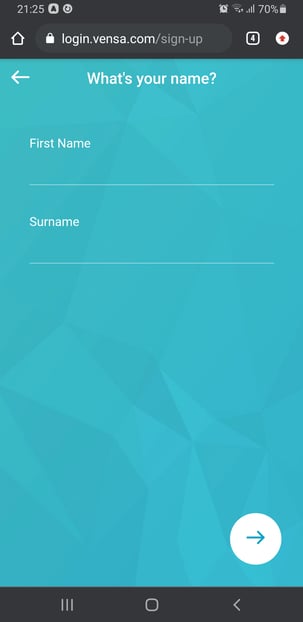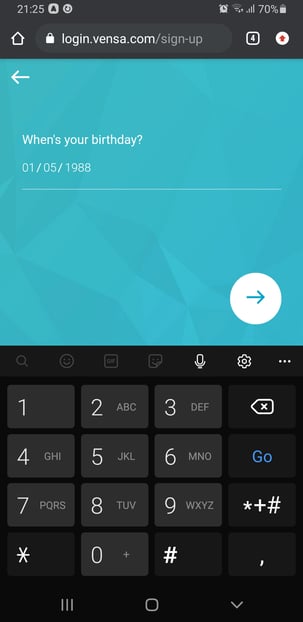Initial Patient Sign-Up to Vensa Portal
Connect to your medical centre to access the full online services
The easiest and fastest way to get full access to your medical records and all online services on Vensa is by asking your medical centre to send you a portal invitation to your email address. This email will contain full verification and guide you set up your account within minutes.
Enquiring with your medical centre directly to get signed up to the portal is the fastest way to get fully set up and will get you access to your online services asap.
If you cannot reach your medical centre at the moment, you can follow the below guide to request full access online - but please note this process will take longer.
For full access follow these three steps below
- Create your portal account
- Verify your email and phone
- Add your medical centre
- Request account verification from your medical centre
📱 CREATE YOUR VENSA LOGIN
This process will get you started on you portal journey and provide first, basic functionality.
1. Head to https://login.vensa.com/sign-up
2. Enter your first and last name and click the arrow to continue.
3. On the next page, please enter your date of birth and click the arrow to continue.
❗CAUTION
Please ensure your name, date of birth and email address match the records of your medical centre.
4. Enter your email address and choose a password. For security, the password needs to be a minimum 8 characters long and contain both numbers and capital letters. You will need to agree to out terms and conditions and click the arrow to finalise account setup.
5. You will receive an email within a few minutes to confirm account setup. You are now signed-up and can use some services. To gain full access you will need to verify your account. Follow steps below.
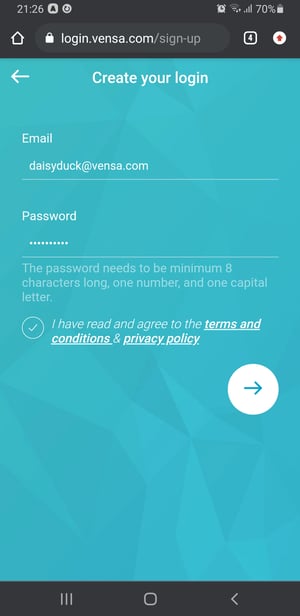
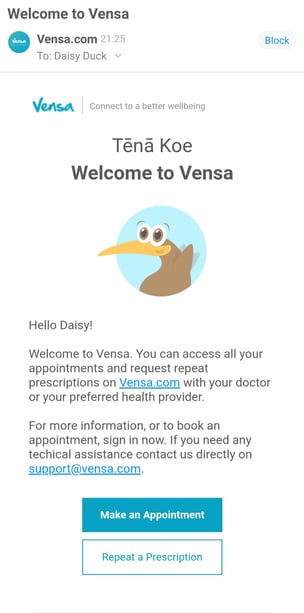
💡TIP: Create an icon on your home screen
Open the Vensa login page on https://login.vensa.com/home. Go into your browser's menu which is often located and at the top right corner as three dots or three stripes. Select "Add to Home screen" for easy access - see more info here.
-1.gif?width=394&height=655&name=71303%20(541%C3%97900)-1.gif)
✔️ VERIFY YOUR EMAIL AND MOBILE
This process will verify your account for added security.
- Open the Vensa login page on https://login.vensa.com/home. Enter your email and password to log in.
- Upon first login you will see a notification asking you to verify your account. Click "Verify now". On the next screen enter your mobile number. This will trigger a free text message to be sent to your mobile with a unique four digit code.
- Check your mobile phones' messages and enter the four digit code to verify your account.
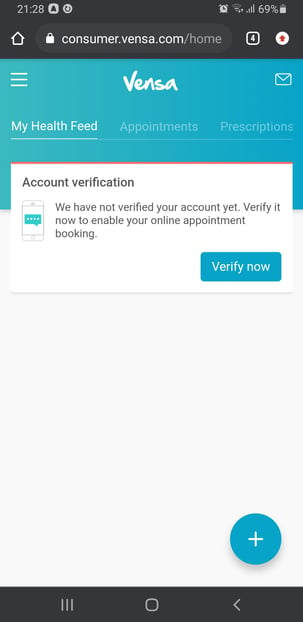
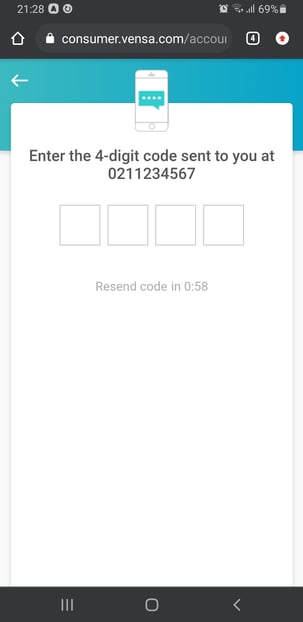
🏥 ADD YOUR MEDICAL CENTRE
This process will connect you to your medical practice
- Open the Vensa login page on https://login.vensa.com/home. Enter your email and password to log in.
- On the top left, click the settings icon (three stripes).
- On the upcoming side panel, click the section "Practices".
- You will see an overview of medical centres you are connected with (or none if oyu have not yet added your practice). To add a new one, select "Add practice". Type in a few letters from your medical centres' name and select it from the results section to connect.
To gain full access to your records, you now need to get your Vensa account verified with your practice. Please read on below.
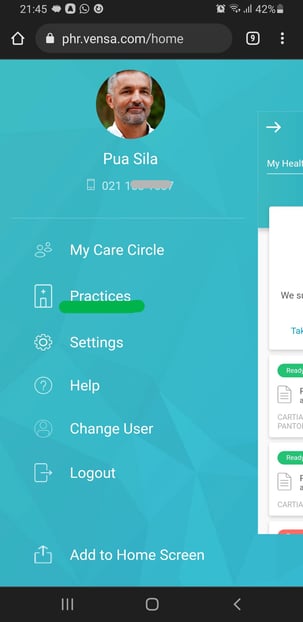
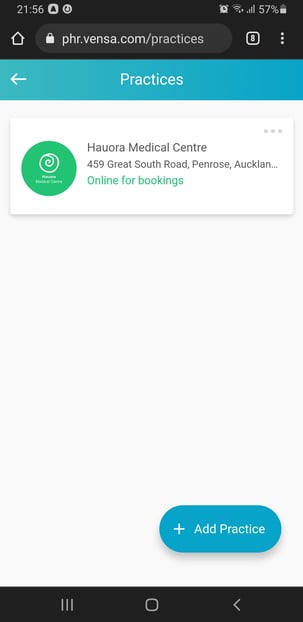
VERIFY YOUR VENSA ACCOUNT WITH THE CLINIC
This final step will request access to your medical records and available online services. Before you do this step, ensure you have added your medical centre as outlined here.
- Open the Vensa login page on https://login.vensa.com/home. Enter your email and password to log in.
- On the top left, click the settings icon (three stripes).
- Click on 'Settings' menu - it will show you name and your identity status.
Identity Not Verified: You can only book appointments online.
Identity Verified: You have full access to all available online services at your medical centre.
Identity Verification Pending: Your verification request is pending with the medical centre. You will receive an email once this has been reviewed.
Click on your name/identity status to start the verification process. Follow the prompts until you have submitted the identity request. This will be sent to your medical centre for review. You will receive an email once this has been actioned.
If you have followed the steps above and still cannot see your Health data, please read on here.
Please note that there is no designated Vensa app available for neither IOS or Android. If you'd like to add an icon to your mobile phone's home screen to quickly access the potal, click here.
Still curious? Click on the topics below to learn more
- Is there a Vensa app for mobile devices?
- How do I request a repeat prescription?
- How do I book an appointment online?
- What is my care Circle and how do I use it?
- Security & Privacy Settings
- Something not working as it should? Read our FAQ & Troubleshooting site