Request a Repeat Prescription Online
Request a repeat script through your Portal in just a few clicks
Before using the below guide, ensure your Vensa account is fully verified with your medical centre.
- Open the Vensa login page on https://login.vensa.com/home. Enter your email and password to log in.
- Locate the "Prescriptions" section. In this section you can see your previous prescriptions, with most recent at the top.
- Click the "Request Prescription" button to proceed where you can select your practice and decide who you want to book the appointment for.
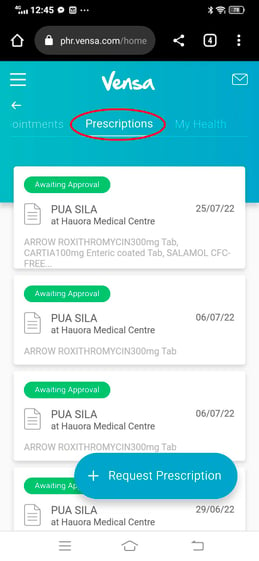
- You will then see a list of all medications you have been prescribed in the last 2 years. Selected medication will be highlightes in blue.
Please not that usually only your long-term medication will be displayed. If any medication is missing, please use the 'notes' field at the bottom to let your doctor know.
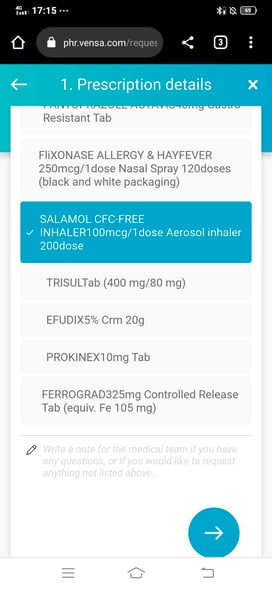
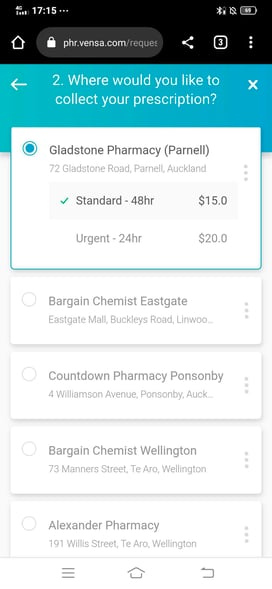
- In the net step you can choose a pharmacy. Your saved list will contain pharmacies you have added in the past. You can add a new pharmacy at the botto of the page.
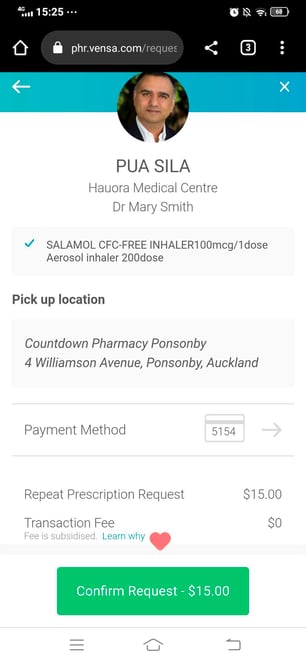
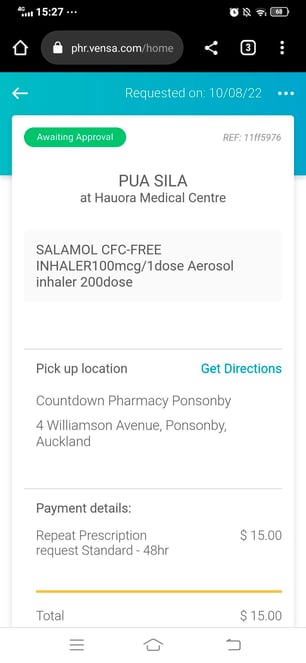
- Usually online script reqeusts need to be pre-paid. You can enter your card details and if you wish, save these details for next time. Once you are happy with your selections hit the green button to submit your script request.
That's it - your request is now sent to your doctor, and you should get an update soon. A new notifcation will now appear in your healthfeed - click it to show the details of this script request, selected pharmacy etc.
Still curious? Click on the topics below to learn more
