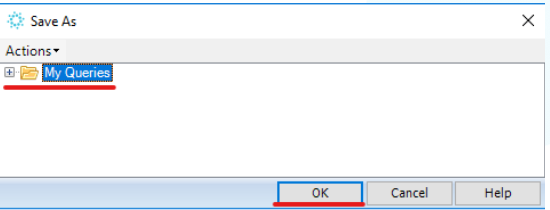Sending Bulk Text Messages from the Query Builder
First, create an outbox document specific to your intended bulk recall campaign (see our “how to create an outbox document” guide). Once that’s done, you can use Query Builder to send out any mass texts/recalls.
Go to the Tools tab (underlined in red at the top of the page) > Query Builder.
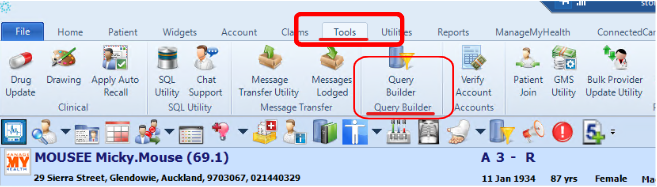
To build any query, ensure you have all the fields listed below in the “Column” and “Select” sections:
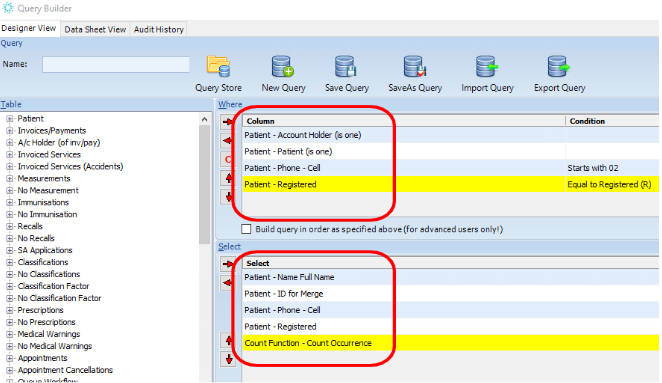
Make your selections. The Query will bring up all patients who meet your selected criteria.
- Click on “Run Query”.
- This will bring up all the patients with those conditions (who have a valid mobile phone number).
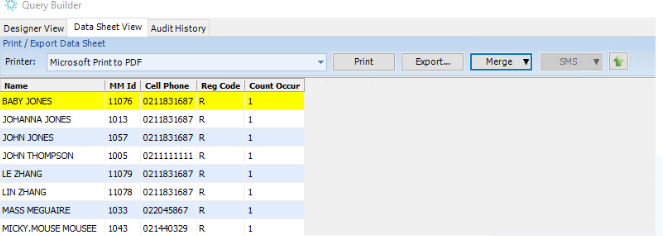
Click on Merge > Mail Merge.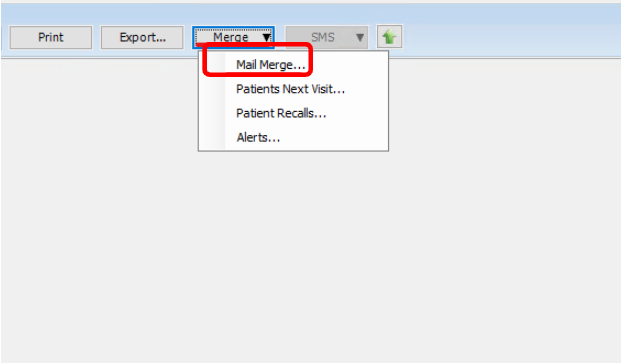
This opens a new window. Select the Document that you have previously set up, a dummy printer (i.e Microsoft XPS Document Writer, CutePDF, OneNote) and tick “Add to patients outbox”. Then click OK. This will send the text messages.
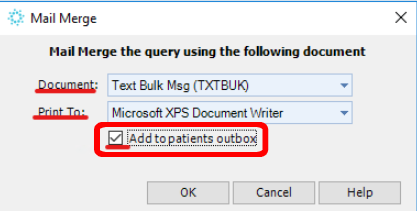
Wait for your Query Builder to send out all messages. The text message will queue to your practice server where the TXT2Remind client will process it. Please note that by default TXT2Remind processes outbox documents every 5 minutes.
Save New Query for Repeated Use
First, give your query a name (top left of the page) > Click on SaveAs Query
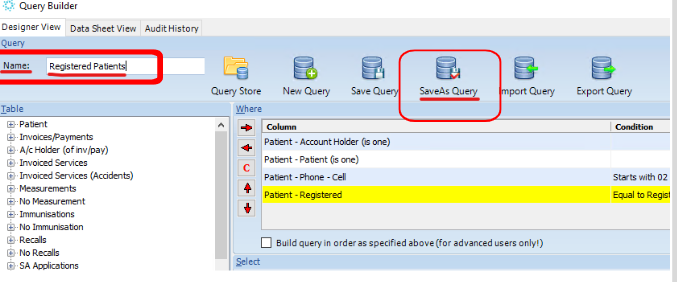
- Then, select the folder you would like to save the query in and click OK.