Common Issues with Online Prescription Requests
See the most common issues regarding script requests below
Specific medication not showing on Vensa
On your Vensa account on login.vensa.com, on the 'prescription' menu you can see all past and current script requests that you have made online (scripts you have received at the clinic will not be displayed).
When ordering a new prescription, we will generally display a list of all medications you have been prescribed in the last 2 years that are available to be ordered online. If you are missing some of your regular medication on the list it will be because
- The medication is not marked as 'long-term' in the clinic system
- The medication has been prescribed more than two years ago
- The medication has been prescribed by a specialist or hospital
If none of the above is the case, then it could be that the medication is 'broken' due to an error in the clinic system. The medication is likely missing a specific marker in the database (NZULM mapping). If you think this is the case, please let your clinic know.
To order missing medication, please use the 'notes' field at the bottom to let your doctor know.

Changing a script after submitting the request
If you have successfully submitted your script, you can check the status of this request by logging in to your Vensa account on login.vensa.com. On the 'prescription' menu you can see all past and current script requests that you have made online (scripts you have received at the clinic will not be displayed).
You can see the requested medication and chosen pharmacy by clicking on the script request.
Once the script has been submitted, you cannot make changes to the request and you cannot cancel a pending request. If you need to add or remove medication, or change the pickup pharmacy, please call your medical centre as soon as possible.
Script sent to the wrong pharmacy
You can check the submitted pharmacy of your script request by logging in to your Vensa account on login.vensa.com. On the 'prescription' menu you can see all past and current script requests that you have made online.
You can see the chosen pharmacy by clicking on the script request. If you medical centre has sent your script to a different pharmacy in error, please let them know.
Frozen screen and missing next button when requesting script
This error is due to a setting on your computer which zooms into the website.
- Log in on login.vensa.com and navigate to the 'Request a script' section.
- Follow the prompts all the way to the screen where you can select the medication you need.
- On your computer keyboard, locate the key 'CRTL' at the bottom left. Also locate the hyphen-minus key (usually located next to the zero key).
- Press the CTRL-key and, while holding it, press the minus-hypen key a few times. Each time you press the minus-key the website will decrease in size (zoom out). Press minus until you are able to see the blue 'next' arrown on the bottom right of the script request page.
Screen view before - the 'next'-button is missing and you cannot proceed:
Screen view after - the 'next'-button is visible and you can proceed: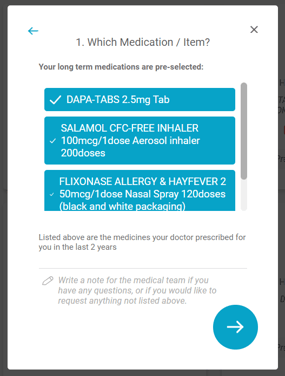
Tipp: Should you need to increase font size or zoom in again for better readability after you are done with your script request, you can use the 'CTRL' botton along with the plus-key +. Each press of the plus-key will increase the zoom (but bear in mind it might cut off some of the information on the screen).
