The Vensa portal gives you access to your historical prescriptions, lab test results, and more. Let's set it up and explore
Log in to your Vensa account. First we will make sure your security and identity settings are up to speed. Go into the "settings" section - find it at the bottom left of your homepage.
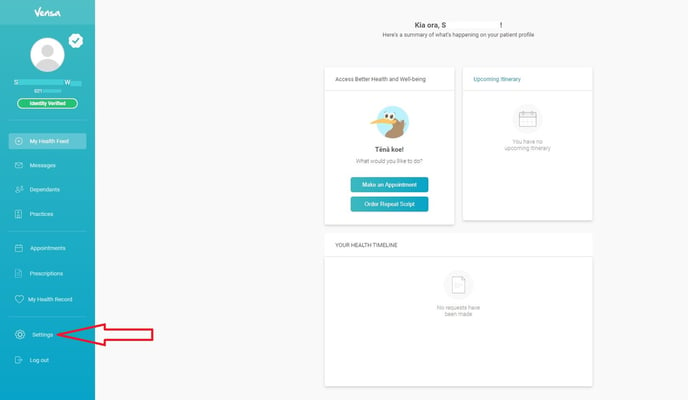
In order to make the most of the Vensa portal you should fully verify your identity with your practice. Unverified patients may not be able to view their health records, request repeat scripts online, etc. Click "identity" to view your status with your chosen health centre.
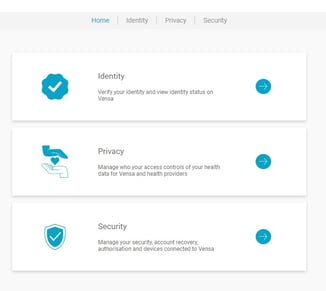
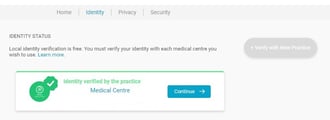
This patient is fully verified with their medical centre - the green tick tells you so (personal information has been blanked out). If you select this you will be shown a summary page for your identity like this:
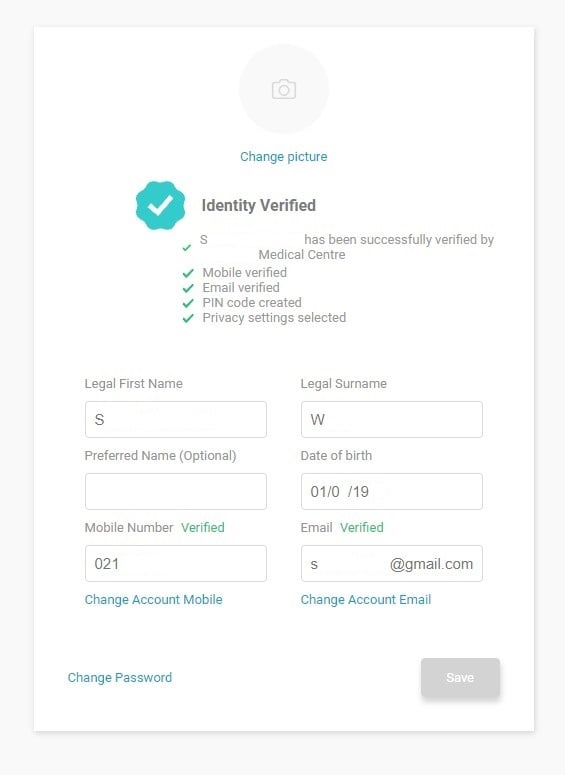
Next we will choose our privacy settings with our medical centre. Click "privacy" and your list of practices will show up. Select your practice to bring up the privacy settings screen:
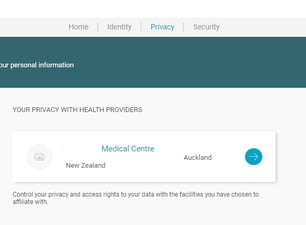
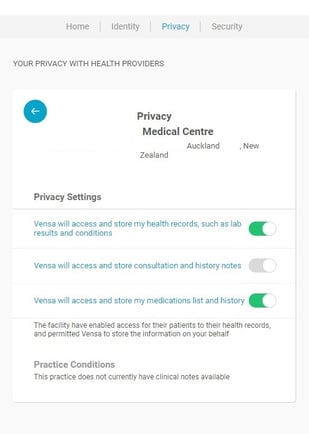
You can see my privacy setting selections (the green toggles on the right). Vensa securely stores your medical records on behalf of the practice; if you want to be able to view your medication lists, past prescriptions etc - you will need to enable these settings. These can be changed at any time.
Select "Security" from the top row to get to the page below. You can select the level of security you want for your account. You can also add a recovery email here - great for when you get locked out or forget your password.
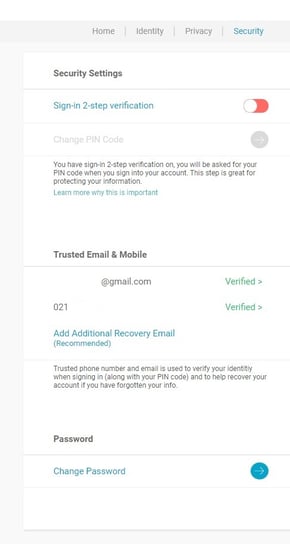
Now you have finalised your privacy and security settings you can explore your health data. Click "My Health Record" on the landing page. 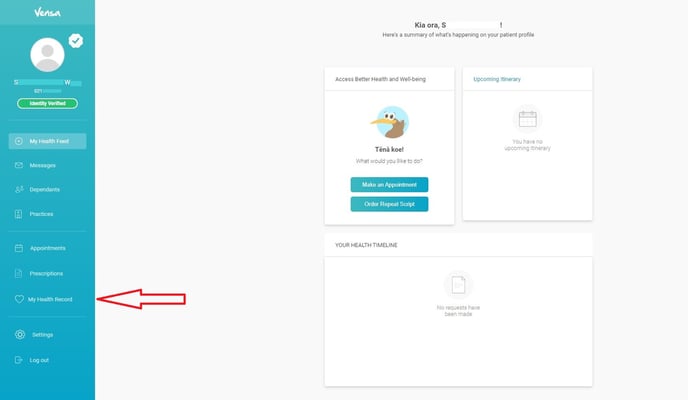
This will take you to Your Health Record. You can see your current long term health conditions, current and past medications, and other health information about your blood pressure etc. Navigate using the options in the red oval at the top of your page. "Health summary" gives you a brief overview of your conditions, past and current meds, allergies etc. (This is a really useful page if you need to visit a new GP, hospital, etc).
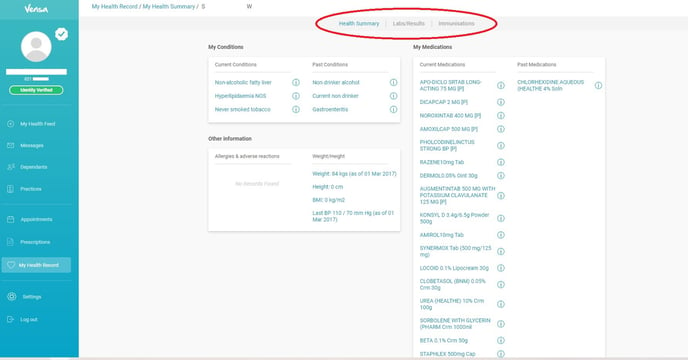
"Lab Results" is just that. Select this to display any results your GP has on file for you. It will be shown as a list in chronological order:
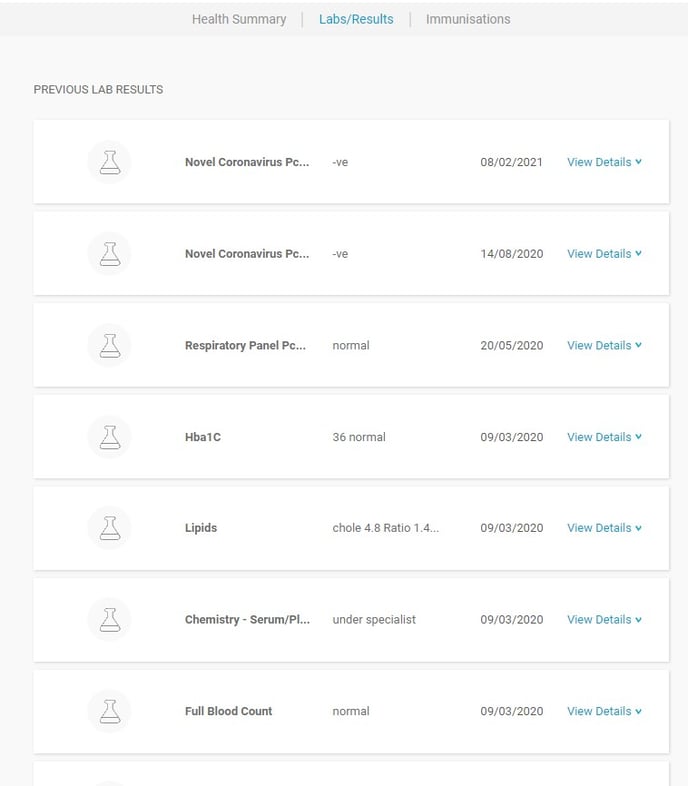
If you click any of the items you will be shown the details of the results, and any comments from the lab. Your immunisation record will be displayed in a similar fashion.
